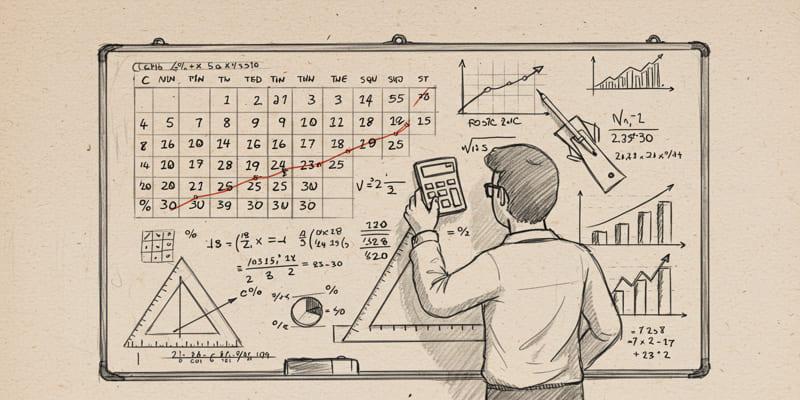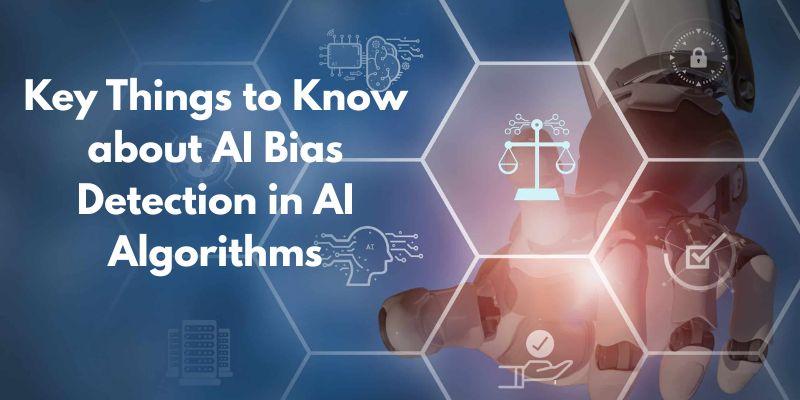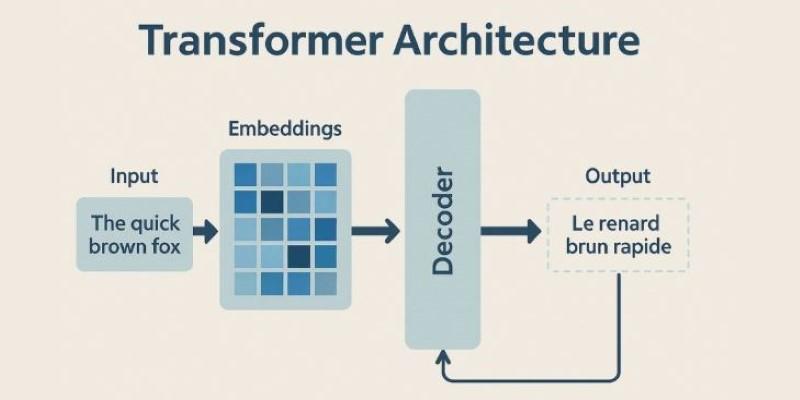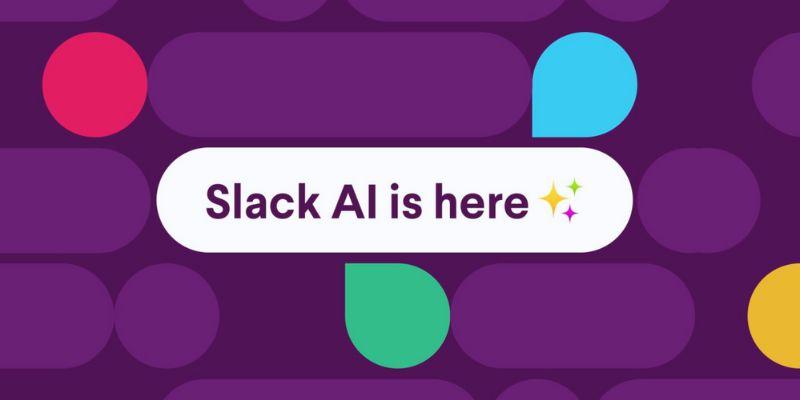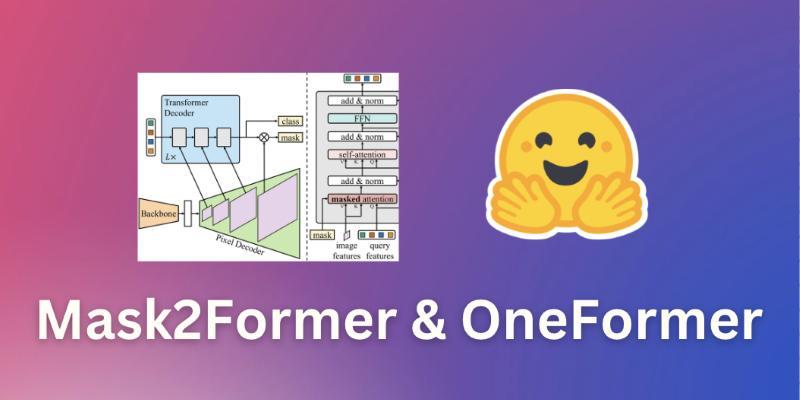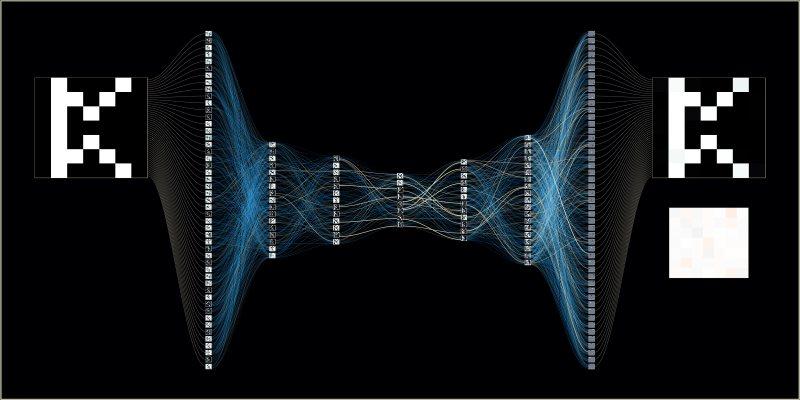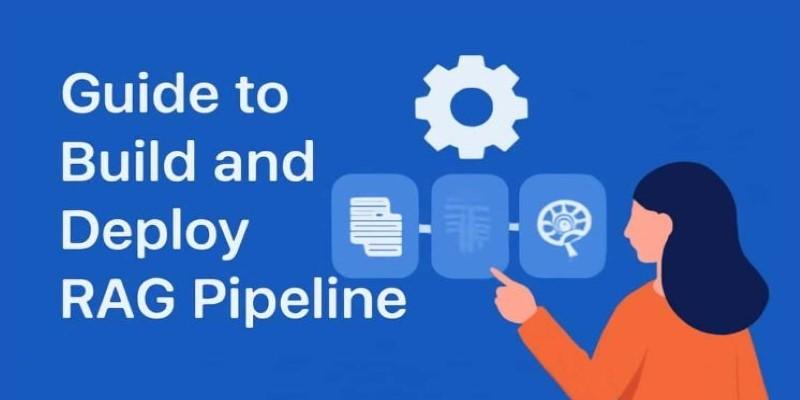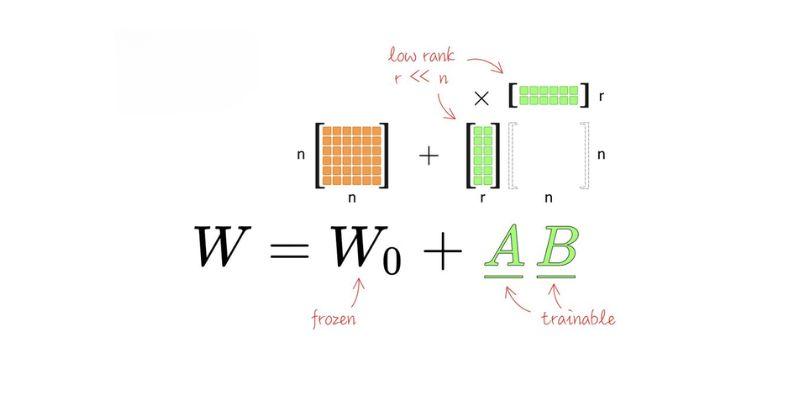It wasn’t long ago that AI art felt like something only developers or designers with special tools could explore. Now, it's something almost anyone can try from their own computer. Microsoft Paint, once known for its simplicity, has quietly stepped into the world of AI creativity.
With the help of integrated tools in Windows 11 like Cocreator, you can now generate AI images directly within Paint—no need for third-party software or subscriptions. If you've ever doodled in Paint and wished for something more advanced, you're going to like how easy this new setup makes the process.
What You’ll Need Before You Start?
Before you can try your hand at AI art in Paint, there are a couple of things to set up. First, you'll need Windows 11, since the Cocreator feature is built into the newer versions of Paint. Cocreator is the tool that turns your written descriptions into images, and it works best when your system is fully updated. Ensure your Paint app is version 11.2308 or later. You can check this by heading to the Microsoft Store, opening "Library," and running any pending updates.
You’ll also need to be signed in with a Microsoft account. Without it, the Cocreator panel won’t unlock. Once everything’s in place, open Paint and you should see a Cocreator button in the toolbar, usually near the Layers and Text options. If it’s missing, don’t worry—it just means the update hasn’t reached your region yet. As soon as it’s available, you’ll be ready to type out an idea and let the AI bring it to life right inside Paint.
How to Use Cocreator in Paint – Step-by-Step
When you’re ready to begin, open Microsoft Paint. Click on the “Cocreator” icon in the toolbar to bring up the side panel. You’ll see a text box where you can type your prompt. This is where you describe what you want the AI to generate. Be specific, but keep it natural. For example, you might write: “a cat sitting on a windowsill during a rainy afternoon” or “a desert landscape with a single cactus under a starry sky.”
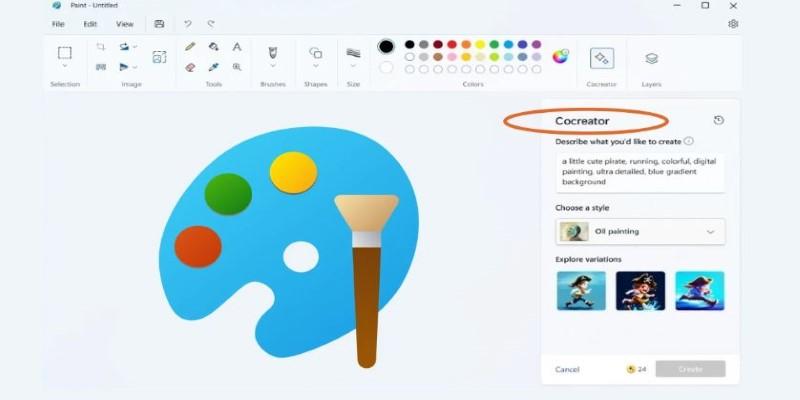
Next, choose the art style. Paint offers a few built-in options like watercolor, oil painting, pixel art, and more. These styles adjust how your image will look, but the content still depends on your description.
Once your prompt and style are set, click “Create.” The tool will start generating three variations of your image based on what you wrote. This usually takes a few seconds. Once complete, you’ll see the images appear in the side panel. Click on the one you like to insert it directly into your canvas.
From there, you can treat the image like any other graphic element in Paint. Resize it, draw over it, or add layers and text. It’s a mix of AI creativity and manual control.
Customization, Limitations, and Tips for Better Results
While the Cocreator feature makes AI image generation accessible, it still has its quirks. The AI is good at recognizing everyday scenes, animals, and general objects, but struggles with very abstract ideas or detailed human figures. You might notice unusual facial features or limbs if you try to create portraits. Keeping your descriptions clear and grounded helps improve results.
Cocreator isn’t a full replacement for professional design software or advanced AI art tools like Midjourney or DALL·E, but it does a solid job for casual creation. It’s especially useful for students, hobbyists, or anyone making visual content for presentations or personal projects.
One of the best parts is that you can remix what the AI gives you. Because Paint now supports layers, you can use the generated image as a base, then add your own brushwork or edits. Want to give a generated mountain a sunrise in the background? Add a new layer and draw it in. Need to crop out part of the image? Use Paint’s standard selection tools.
Another useful tip: keep trying different versions of a prompt. Sometimes, small tweaks in wording will give you much better results. Instead of “a forest,” try “a dense green forest with sunlight peeking through the trees.” The more specific you are with your scene, the more likely you’ll get something close to what you imagined.
Why This Matters and Where It’s Going?
The integration of AI into Microsoft Paint isn’t just about novelty—it shows how AI is becoming a regular part of daily tools. You no longer need expensive software or a steep learning curve to try your hand at digital art. With AI built into an app that’s been on Windows desktops for decades, creativity becomes more immediate and inclusive.
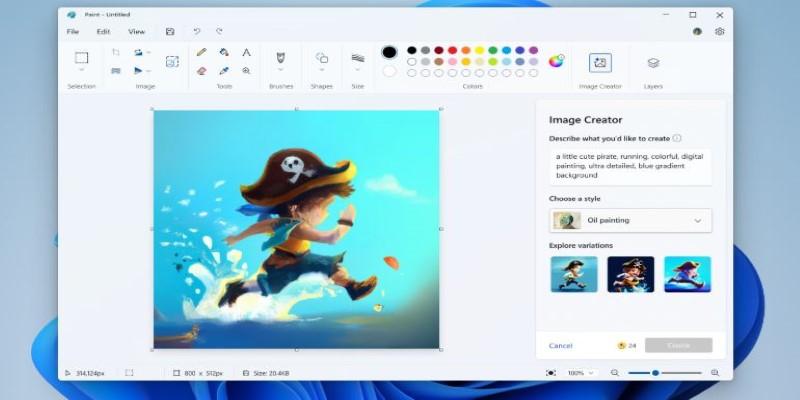
This also changes how people interact with art. For someone who doesn't draw or paint traditionally, describing an idea and seeing it come to life can be a big confidence boost. It’s no longer just about skill with a brush or mouse—imagination plays a bigger role.
Microsoft’s move is part of a broader shift toward making AI accessible. And while Paint won’t replace advanced editing suites, it’s carving out a space where beginners and everyday users can explore visual ideas without extra tools or training. That matters because the easier it is to try new things, the more people will actually do it.
As this tech improves, we’ll likely see more styles, better interpretation of prompts, and smoother integration with other Windows apps. For now, it’s a strong beginning that invites anyone with a thought and a few words to become an artist—no experience required.
Conclusion
If you’ve used Paint before, this update might feel like opening an old notebook and finding a new set of colored pencils inside. Cocreator doesn’t change the soul of the program; it expands it. Whether you're sketching out an idea or just curious to see what your prompt becomes, AI art in Microsoft Paint is easy, fast, and surprisingly satisfying. All you need is a few words and a bit of curiosity.